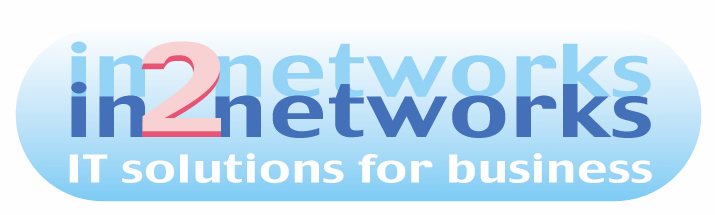Follow the below steps to change the Network mode.
- Press Winkey + R to open Run prompt and type gpedit.msc.
- Navigate to: Computer Configuration /Windows Settings / Security Setting /Network List Manager Policies.
- Choose your Network name from the right pane.
- Go to Network Location tab and change the Location type from Public to Private.
- Close Local Policy Editor.
- You will now see your network has changed from Public to Private.